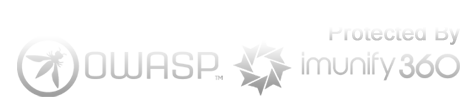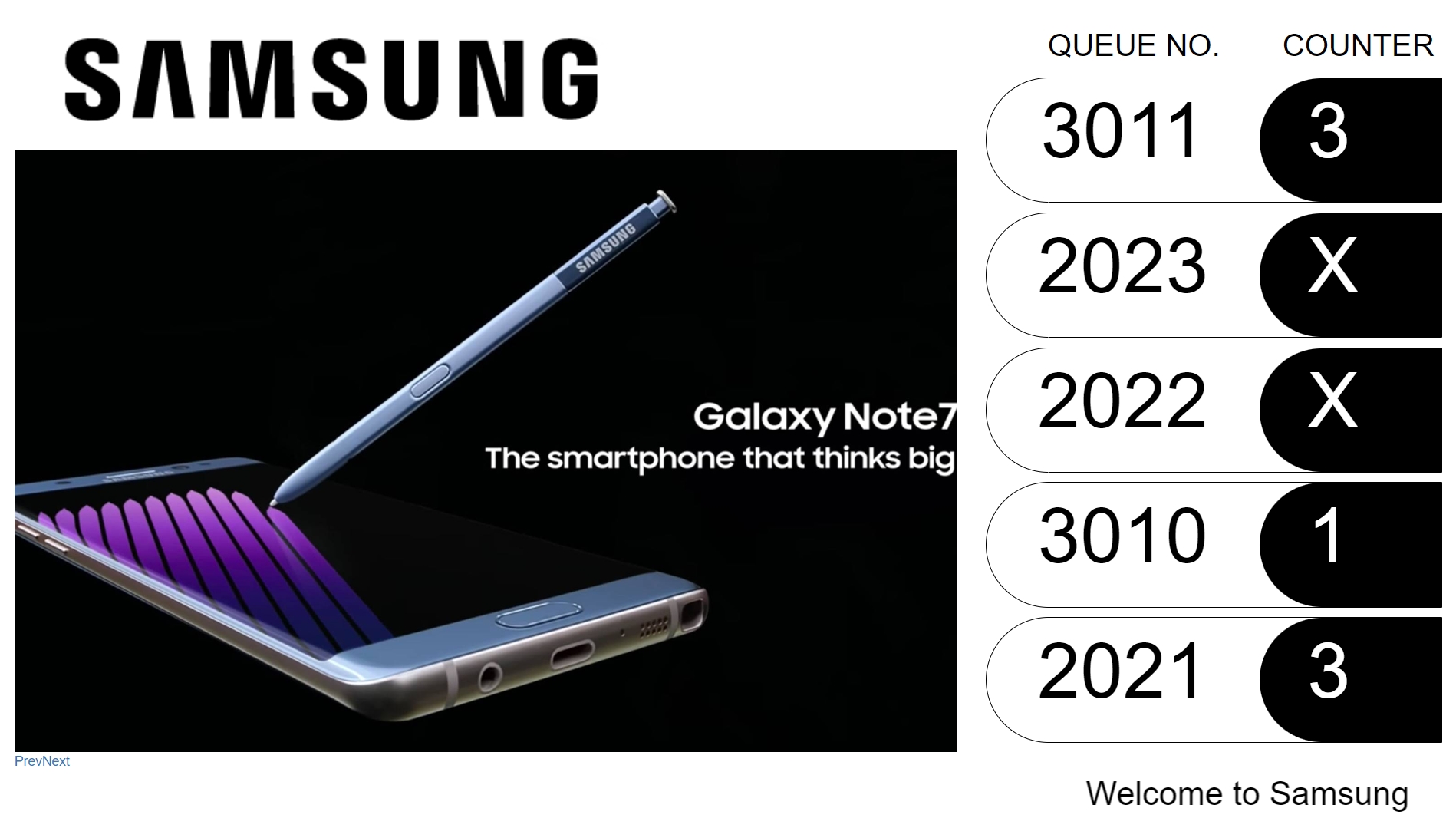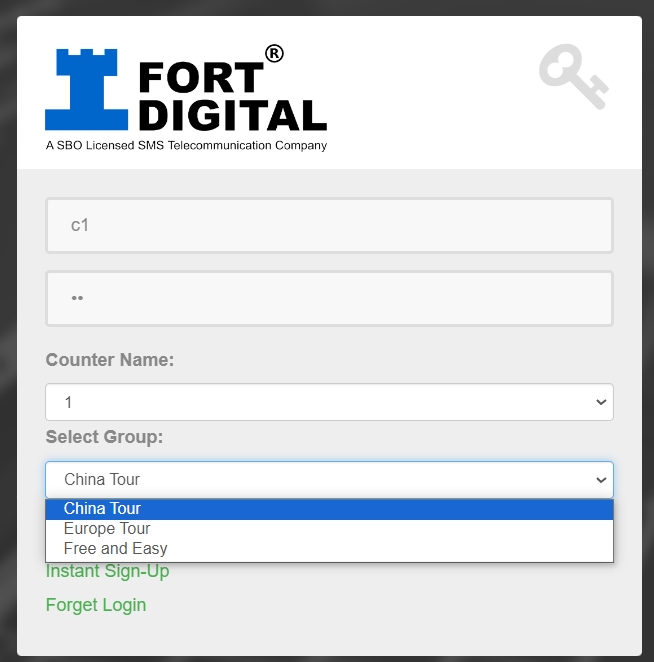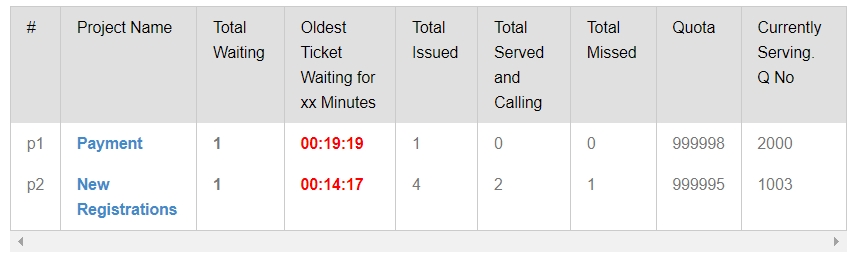Extra Input Fields
After creating a Service, you can edit it to add more Input Fields if needed. You can choose between fill-up input fields or drop-down input fields. Additionally, you can add one Name Field and up to three Extra Input Fields, customizing their titles as you wish.

Set Opening and Closing Time
For each service, you can set the start and end times daily for different days. This allows some services to start earlier or later, and end earlier or later. Once the end time is reached, customers can no longer take a ticket for that service.

Set Quota
You can set a Quota for the number of tickets issued for a certain service. For example, if you have a limited stock item and can only issue 50 tickets today, you can set the quota to 50. Once 50 tickets are issued, the system will stop issuing tickets for that service.

Other Settings
Allow Multiple Mobile Register
If unchecked, the system will prompt users who enter the same mobile number that they have already taken a ticket and cannot take a new one.
Force Close this Project
Check this option to stop issuing tickets for this service for any reason.
Does Not Appear in Web Kiosk and Monitor Queue Page
Check this option if you do not want this service to appear on the Web Ticket Kiosk. This setting is useful for private ticket issues only via Tablet/Phone’s App, not for public use.
Does Not Appear On TV Calling
Check this option if you do not want this service to appear on TV when called by the counter.

Counter Grouping
In the admin panel, you can create Counter Groupings, allowing staff to serve specific services.
For example,
– Counter A can be assigned to serve only Service Asia and Europe
– Counter B can serve Service China and USA
– Counter C can serve Service Asia and USA
This ensures that staff are dedicated to handling only the designated services.
TV View 4 : Queue Summary
This display serves as the queue summary page, allowing your customers to monitor the queue live. This summary page is very useful for both customers and management. Customers can access this link via the SMS they receive or by scanning the QR code on their physical ticket.

TV View 5 : Vertical / Portrait TV
This display is primarily designed for vertical/portrait TVs, but it can also be used for landscape/horizontal TVs. In this format, all missed queue numbers are shown at the bottom of the page.

TV View 6 : Small TV Format
This format is designed to cater to small TVs. It features a large number on the left side and six rows of queue numbers on the right side.

TV View 7 : Youtube Live Channel
This format is designed to play YouTube videos. You can set the YouTube video link in the admin page, and it will automatically play the video live. This format is typically used to display live channels, such as news channels.

TV View 8 : Selective Service Only
This format is designed to show selective services on certain TVs. For example, TV A will display only the calls for New Registration tickets, while TV B will display only the calls for Payment services. This separation ensures that those waiting for one service are not disturbed by calls for another service.