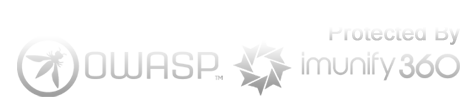Physical Ticket Kiosk or Web Ticket Kiosk
Your customers can take queue tickets via a Physical Ticket Kiosk (tablet + printer) or a Web Ticket Kiosk. To save the environment or go hardware-free, simply print out QR code for people to scan and take ticket from their own phone, and receive SMS ticketing. Try it live now!

Web Ticket Kiosk
Once you sign up for an account, log in to your admin page, navigate to the Link Page, and you will find your unique Web Kiosk link and QR Code. Simply display the QR Code for your customers to scan and take a queue ticket from their own phones. They will receive an SMS ticket immediately.

SMS Reminder
Throughout the entire process, four SMS messages will be sent to the queue ticket holder. All SMS content can be modified on the settings page. 4 SMSes :
1. When they take a ticket from the physical ticket kiosk or web ticket kiosk.
2. When their queue ticket is near calling.
3. When it’s their turn, called by the counter staff.
4. After the transaction ends, to thank them and request feedback.

Physical Ticket Kiosk
You can also set up a Physical Ticket Kiosk that prints out physical tickets using an Android tablet/phone and a Bluetooth thermal printer.
Android Tablet/Phone:
Use any Android device, preferably running Android 11 or above. Download and install our Queue App, then log in with your account username and password.
Bluetooth Thermal Printer:
Pair the printer with the Android device. Our app is compatible with almost all Bluetooth thermal printers on the market, such as Star Micronics. You can also purchase the printer yourself or buy it from us.

Tablet/Phone App Design
You can customize the appearance of the physical kiosk to suit your taste. Options include changing the background image, adjusting the button colors and sizes, modifying the service button titles, or adding a second language to the buttons.

Physical Ticket Design
You can customize the appearance of the physical kiosk to suit your taste. Options include changing the background image, adjusting the button colors and sizes, modifying the service button titles, or adding a second language to the buttons.

Print Carbon Copies
You can configure the app to print multiple tickets per queue number, with the option to print up to 10 carbon copies. This is useful for clipping the queue ticket to a customer’s or patient’s folder for easy matching later, or other purpose like lucky draw entry.

Print to 2 Printers
You can even configure the app to print to two nearby Bluetooth printers. This is useful in situations where one printer is at the receptionist’s desk and another is with a colleague who will prepare the item immediately once the ticket is printed.

Give it a Try
Don’t wait, give it a try! Sign up for free now, and you can start experiencing it immediately with 10 free SMS credits.